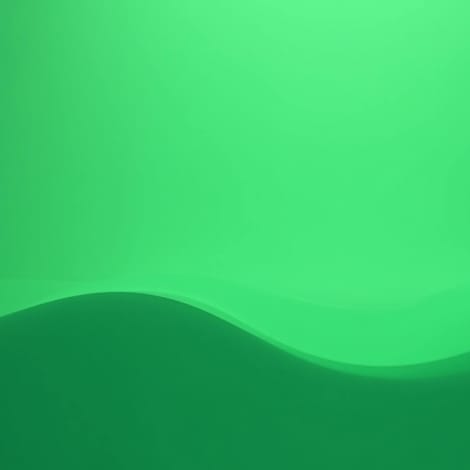Top Tips for Balancing Voiceovers with Background Music in Videos
Learn how to strike the perfect balance between voiceovers and background music in your videos. Master audio mixing techniques for professional results.
Table of contents

Professional audio can make or break a video. Even if you have the most exciting visuals, a compelling story, and top-notch production, a sound that feels off is one of the quickest ways to lose viewers. One of the things we often see with amateur YouTube videos is background music that drowns out the voiceover.
If you're like me and you see a video like that, it's onto the next one!
In this blog, I want to share some tips to help you strike the right balance between your voiceovers and background music, whether you're creating explainer videos, ads, or vlogs.
But first…
Getting a Good Voiceover Mix
Before mixing voiceovers with music, you need to make your voiceover sound top-notch on its own. A bad voiceover can't be saved by layering music underneath it later down the line, no matter how great the music is.
So, let's start with the basics — getting a solid voiceover mix.
Step 1: Nail the Recording
As I always say, a great mix starts with a great recording.
Use a decent microphone in a quiet space to capture clear, high-quality audio without background noise or reflections. Avoid recording in echoey rooms or places with extraneous noise (your kitchen with the fridge humming in the background isn't ideal). If you don't have a soundproof room, throw a blanket over yourself and the mic. While it may look ridiculous, it works!
Step 2: Clean It Up
Once you've got your recording, it's time to tidy up. You can use whatever editing software you like to cut out any awkward silences, coughs, or background noises that snuck in.
Plenty of great noise reduction and de-pressing (to soften harsh "s" sounds) tools can help make your track smoother.
Step 3: Adjust the Levels
Your voiceover needs to sound even throughout the recording. If one part is louder or quieter than the rest, you can use volume automation to even it out. Consistent levels are key. No one wants to crank up the volume to hear one sentence and then get blasted in the ears by the next.
Step 4: Tweak the EQ
This is where you get to start shaping your sound. Use EQ to boost or cut frequencies for a more balanced voice. A little boost in the mid-range (around 1–4 kHz) can make your voice sound more present, while cutting lower frequencies (below 80 Hz) eliminates unnecessary rumble.
Step 5: Add Compression
Compression will keep your voiceover's loud and quiet parts closer together so it sounds more consistent and professional. Set the threshold low enough to catch spikes in volume, but don't overdo it, or you'll end up with a squashed, lifeless voice.
Tips for Balancing Voiceovers and Music
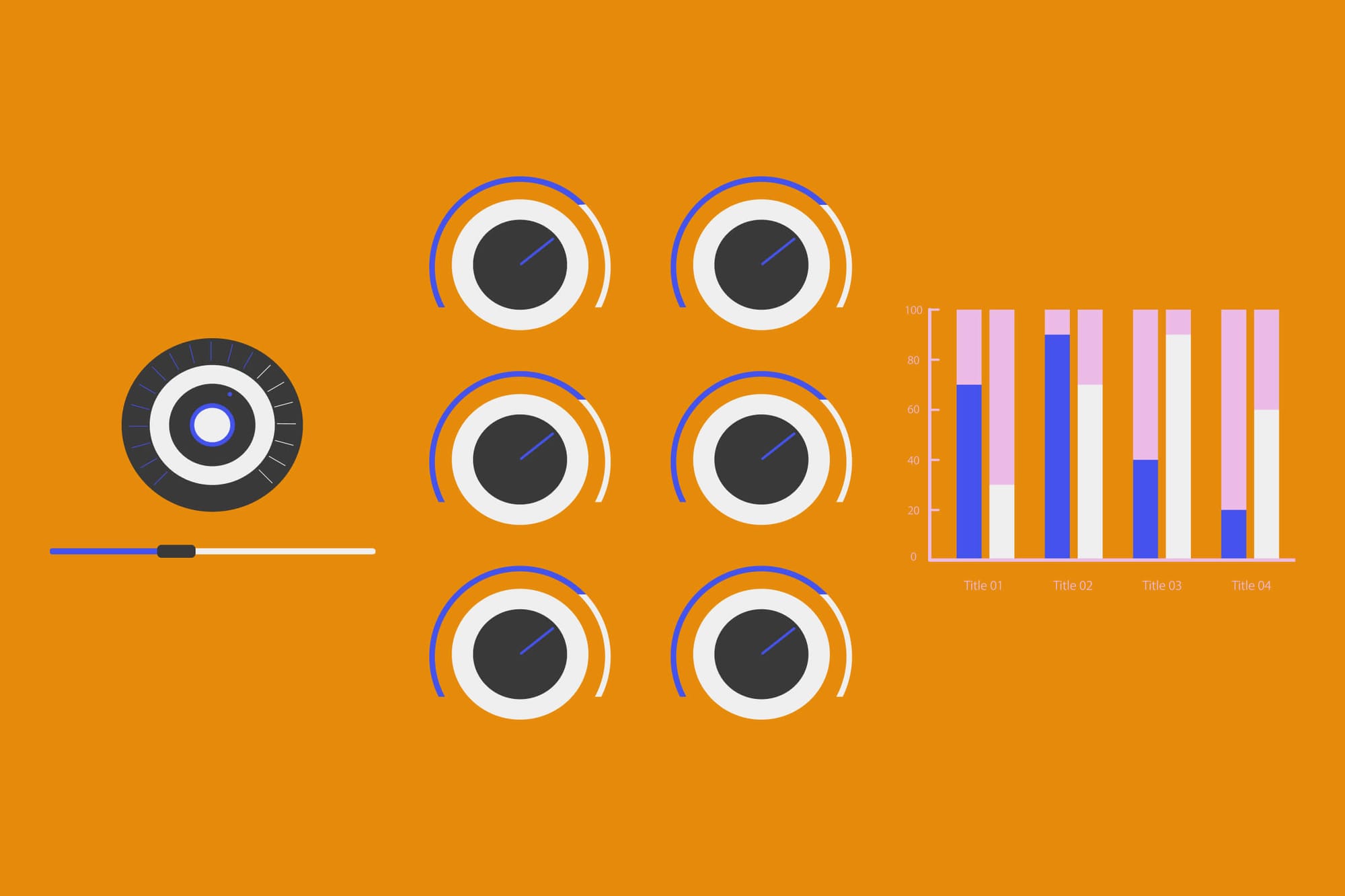
Choose the Right Type of Music
Don't make the mistake of picking the wrong background music for your voiceover. The key is choosing music that supports the voiceover, not something that fights for attention.
Tracks with prominent vocals or heavy instrumentation are usually a no-go. They'll clash with your voiceover, making it hard for viewers to focus on what's being said.
Instead, use instrumental tracks or simple looping music to support the vibe without stealing the spotlight. The music should be a gentle guide to set the mood while your voiceover tells the story.
Pay attention to the tone of your message, too.
A dramatic soundtrack might not work for a fun explainer video, and cheerful ukulele music probably won't cut it for a serious documentary. These might be obvious, but you wouldn't believe how many videos I've watched where there feels like a disconnect between the two!
Match the energy of the music to the emotion of your voiceover, and you'll have a natural and professional blend.
Download the perfect soundtrack for your videos with ProTunes One
Sign up to access high-quality music for your projects.
Sign Up NowAdjust Music Volume Appropriately
Volume is where the magic happens, yet it's one of the most overlooked elements of mixing for newbies.
The background music should sit in the background to keep your voiceover front and center. A good rule of thumb is to keep the music around -15 to -20 dB lower than the voiceover.
This keeps the message clear while the music provides subtle support without overpowering it. I recommend listening to other professional voiceovers and comparing them with yours to understand the differences. The goal is to find the perfect balance where your listeners feel immersed but can still easily hear the words.
Mind the Frequency Overlap
Frequency overlap is one of the biggest enemies when mixing voiceovers with music. If your background music sits in the same range as your voiceover, they'll clash, and your message will get buried.
To avoid this, pick music that stays out of the vocal range or, better yet, adjust the frequencies using EQ.
Most voiceovers live in the 100 Hz to 4 kHz range, with the sweet spot for clarity around 1 to 3 kHz. If the music has instruments or sounds in that range, it can make the voiceover harder to understand. You can use an EQ tool to reduce those frequencies in the music, effectively carving out space for the voiceover to shine.
Popular software like Adobe Premiere Pro, Final Cut Pro, and Audacity have built-in EQ options that make this easy. Look for a "parametric EQ" or "graphic EQ" and gently dip the mid-range frequencies of your music. If you're working with more advanced software like Adobe Audition or Logic Pro, you can even automate the EQ to adjust dynamically whenever the voiceover comes in.
Use Dynamic Audio Tools
Getting the balance right between voiceovers and background music doesn't always entail manually adjusting the volume. Thankfully, there are smarter ways to do it.
One of the most popular techniques is ducking. This automatically lowers the volume of your background music whenever the voiceover plays, so the words are always as clear as possible.
Most major editing software has ducking features baked in. You can set the voiceover track as the "control" and let the software handle the rest. It's fast, effective, and super easy for beginners.
For a more refined approach, I recommend using sidechaining with multi-band compression. Multi-band compression allows you to target specific frequency ranges (like the mid-range where most vocals sit) without affecting the entire music track. This keeps the low end of the music moving and the high end intact while making space for the vocals to take priority.
Mastering the Art of the VO Mix
At the end of the day, the right background music can take your video from decent to pro. Then, finding the right balance between music and voiceovers is what makes your message shine,
So, why settle for less when you can easily find the perfect fit?
With tools like ProTunes One, you can access a vast library of high-quality music tracks and an AI-powered search that makes finding the ideal sound a breeze. No copyright headaches, no hidden fees. Just music you can use confidently, anywhere.
Whether you're making a YouTube series, recording a podcast, creating ad campaigns, or choreographing your viral TikTok moment, their flexible plans adapt to your needs. Come find your perfect track in seconds!